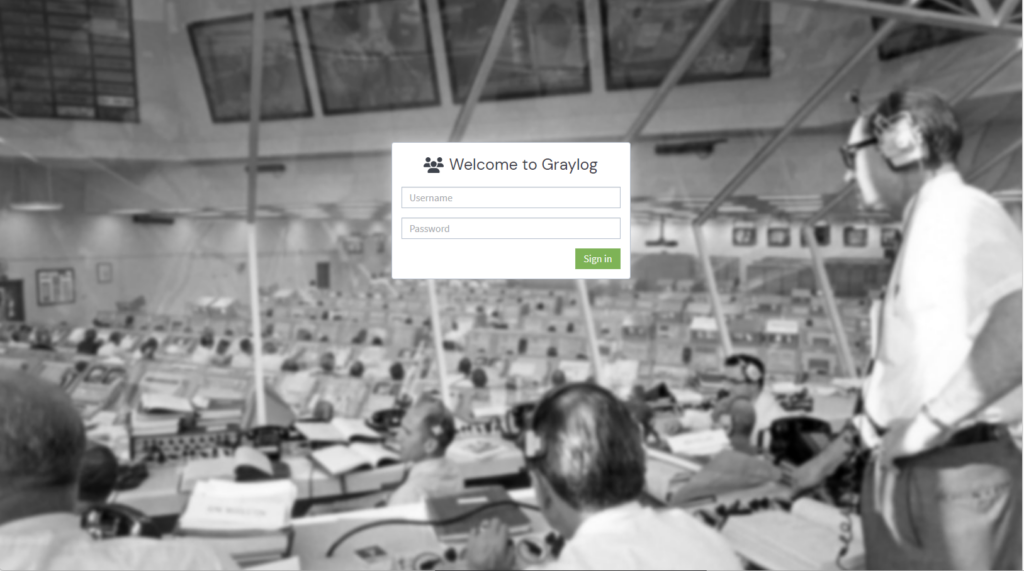Too many servers, too many equipment, too many logs to check. Better to consolidate them all in one location. Right? Splunk would be my first choice but it is quite expensive and the free tier of 500Mb is a joke. So I stumbled across Graylog . Graylog Open is free and you can install it either in a docker container or on a Linux server. Docker is not my strong point so…
Prerequisites
- MongoDB 5.x or 6.x
- Elasticsearch 7.10.2 (you can use OpenSearch but I prefer the former)
- And of course an Ubuntu server 22.04 fully updated with enough space for your logs 🙂
MongoDB
The official Grayl documentation mentions MongoDB 5.x. I am not settling for less than the latest one so let’s install 6.x.
Login to your new server and get root prvivileges
sudo suImport the MongoDB repository public key
curl -fsSL https://www.mongodb.org/static/pgp/server-6.0.asc| sudo gpg --dearmor -o /etc/apt/trusted.gpg.d/mongodb-6.gpgCreate a repository list for MongoDB
nano /etc/apt/sources.list.d/mongodb-org-6.0.listAdd the repository
deb [ arch=amd64,arm64 ] https://repo.mongodb.org/apt/ubuntu focal/mongodb-org/6.0 multiverseSave and Exit
Install the prerquisites
wget http://archive.ubuntu.com/ubuntu/pool/main/o/openssl/libssl1.1_1.1.1f-1ubuntu2.16_amd64.deb
dpkg -i ./libssl1.1_1.1.1f-1ubuntu2.16_amd64.debUpdate the indexes and install the latest stable version
apt update
apt install -y mongodb-orgEnable MongoDB and verify it is running
systemctl daemon-reload
systemctl enable mongod
systemctl restart mongod
systemctl status mongod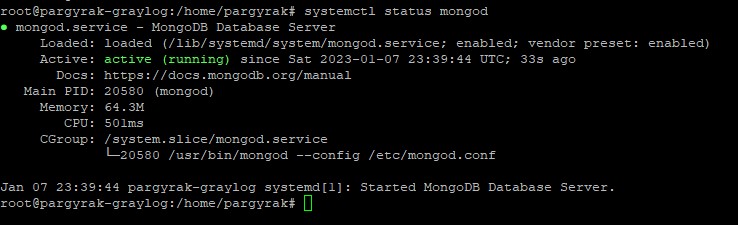
Active and running means you are all set
Elasticsearch
Get the repository key
curl -fsSL https://artifacts.elastic.co/GPG-KEY-elasticsearch | gpg --dearmor -o /usr/share/keyrings/elastic.gpgCreate a repository list for Elastisearch
nano /etc/apt/sources.list.d/elastic-7.x.listAdd the repository. Be careful, official Gralyog documentation, at the time of this writing has an error
deb [signed-by=/usr/share/keyrings/elastic.gpg] https://artifacts.elastic.co/packages/oss-7.x/apt stable mainUpdate the indexes and install the latest stable open source version
apt update
apt install elasticsearch-ossEdit the configuration file
nano /etc/elasticsearch/elasticsearch.ymlUnder Cluster insert the following. The first line exists but it is commented out
cluster.name: graylog
action.auto_create_index: falseEnable Elasticsearch and verify it is running
systemctl enable elasticsearch
systemctl restart elasticsearch
systemctl status elasticsearch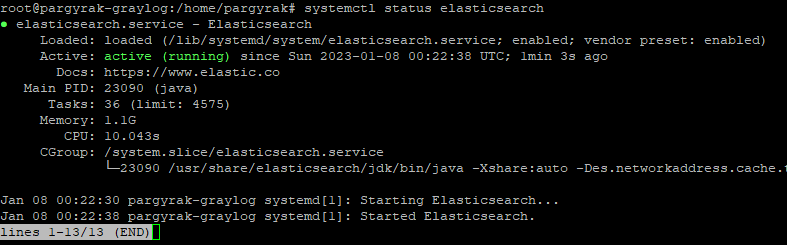
Active and running means you are good to go
Graylog
Finally, now that the prerequisites are out of the way, time to install Graylog itself
Get the latest repository and keys and install
wget https://packages.graylog2.org/repo/packages/graylog-5.0-repository_latest.deb
dpkg -i graylog-5.0-repository_latest.deb
apt update
apt install graylog-server Generate a secret to secure the user passwords. You will need to install pwgen
apt install pwgen
pwgen -N 1 -s 96Make a note of this as we are going to use it for the password_secret variable
Create you admin password hash. Do not forget you password!
echo -n "Enter Password: " && head -1 </dev/stdin | tr -d '\n' | sha256sum | cut -d" " -f1Again make a note as you are going to need it for the root_password_sha2 variable
Edit the configuration file
nano /etc/graylog/server/server.confand add the hashes to the variables mentioned above and bind the ip of the server interface you want
password_secret = <first hash>
root_password_sha2 = <admin user hash>
http_bind_address = xxx.yyy.zzz.xyz:9000Save and exit
Start, enable the graylog server and verify it is running
systemctl start graylog-server
systemctl enable graylog-server
systemctl status graylog-server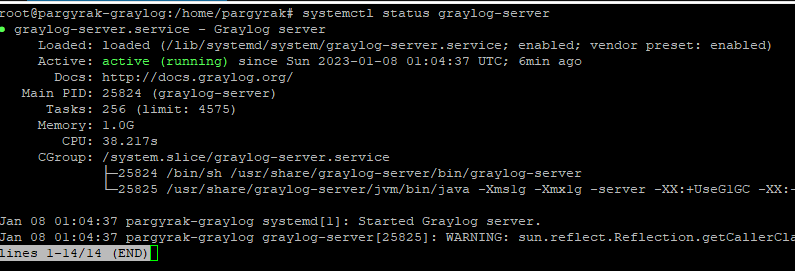
Conrgats! It is working. But can you access it? Nope, you need to open the port on your firewall
ufw allow 9000/tcpNow you can! Username is admin and password the one you set.